Data Limits in Google Sheets
Updated: Feb 9, 2023
Google Sheets does have a limitation on the number of cells per spreadsheet. The current limit is 10 million cells, which is pretty massive. Although, to be honest, I’ve never exceeded the limit of 10 million cells, this should be ample for most of us.
That said, it’s good practice to delete unnecessary rows and columns in a spreadsheet to keep the number of cells to a minimum. Empty cells do count towards this limit. There is an easy way to do this with Google Apps Script, but we’ll save that for another day.
For now, you would need to select the column or row you want to start deleting from (in this case, I’m selecting column E), then hold down Shift + Cmd + the right arrow on your keyboard if working on a MAC or Shift + Ctrl + the right arrow on your keyboard if working on a PC.
This will select all the columns to the right of column E; then, you can right-click on any column heading highlighted and choose the option to delete columns E - Z.

Deleting rows is the same experience, except you would use the down arrow instead of the right arrow.

The more sheets you have, the more cells there will be. Each new sheet has 26 columns (A-Z) and 1,000 rows, equating to 26,000 cells. If you keep your sheets clean by removing unnecessary rows and columns, not only will you save the hassle of hitting the limit, but your spreadsheet will run faster too.
Google Sheets runs considerably slower when you have hundreds of thousands of cells or have lots of complex formulas across the spreadsheet.

Once you’ve cleaned it up, your sheet will look like this above. Remember that you can always add new columns and rows when required, so it’s not a one-way street.
































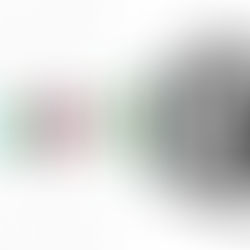











Kommentare