Introduction to Google Sheets
- Ant
- Jul 30, 2022
- 3 min read
Updated: Feb 9, 2023
Google Sheets is a spreadsheet web application that runs in a browser; you can think of it as a sophisticated website. When you create a new sheet, it’s automatically saved to your Google Drive.
If you have a Google account, you’ve already got 15GB of free storage for emails, spreadsheets and documents, which is ample to get most people started. Google has three paid plans called Google One if you need more storage than the free plan or you’re interested in the other benefits it has on offer.
To create a new sheet, just navigate to your Google Drive. In the image below, you can see examples of the files you can make and folders to organise them in.

Just click on the ‘New’ button to get started with a new folder or file.

You’ll see this menu dropdown appear where you can choose what you’d like to create, easy-peasy!

So far, so good. Okay, so what’s so good about this, I hear you say? Well, all your documents are stored safely and securely in the cloud, so if your computer dies, is lost or stolen, then everything you’ve created is still nice and safe.
You can access your Google account anywhere these days, on a home computer, laptop, tablet or even your phone, so you’ll never need to worry about backing up your work or losing it again. Plus, you’ll be able to get access to your documents from various devices, not just the one you created the document on.
That’s just the start; you can view, edit and share files all with a URL link. Gone are the days when you bat a file back and forth via email with colleagues or friends. Instead, you can have one copy that everyone can access, and you have complete control over who can view, comment or edit your files. More on this later.
Benefits
There are tons of benefits to working with Google Sheets, more than I can think of, but here are just a few of the benefits:
Files are automatically saved to your Google Drive
Version History to recover previous versions of a file
View, edit and share files with a URL link
Collaborate with others online in real-time
Integration with other Google apps and web service applications
Some compelling functions Excel can only dream of
Offline access
Offline Access
It’s great that you can work on documents straight from your browser, but what about when you don’t have access to the internet? Well, Google has you covered there.
You can make documents available offline to work when you’re not connected to the internet.
It’s easy to set up, but you need to set it up first before accessing them offline. They will be saved to your computer, so make sure you’ve enough space to store them first.

As soon as you have internet access again, the documents you stored on your computer will automatically update in your drive. Honestly, it’s not something I use, but I guess it’s nice to know you can do it if the occasion should arise.
Functions
Google Sheets has nearly 500 Functions; admittedly, you probably won’t need to use half of them, but there are some pretty awesome functions on the list, and I’d be surprised if you couldn’t find the one you need.
Everything is covered, from the very basics to Advanced Query Functions, and we’ll deal with most of them, so don’t panic.
If the thought of these functions scares you, rest assured we’ll break them down piece by piece, so you feel comfortable and confident using them. Generally speaking, they all follow a similar pattern, so everything else falls into place once you get the hang of one.
The hardest thing beyond this will be deciding which function you should use out of the many available and what data should be crunched to get the results you’re looking for. Again, we’ll step through lots of examples so you’ll get to know what does what in time.

If you’re using Excel right now, then the switch to Google Sheets won’t be as bad as you might think, but if you’re on the fence or you’re new to spreadsheets in general, then relax; you’ll find everything you need right here to make you feel right at home.
































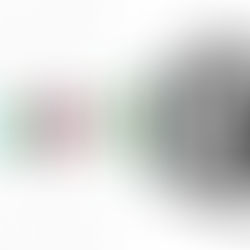











Comments