MAX and MIN Functions
- Ant
- Jul 30, 2022
- 2 min read
Updated: Feb 9, 2023
As the name suggests, the MAX and MIN functions will find the maximum and minimum values in a numerical dataset. Using these unrated functions within other formulas can also provide logical arguments.
We’ll explore some use cases as we progress into other functions. However, trying these out in isolation is sensible, so you are comfortable with how they operate.
Just as you saw with the SUM function, we can utilise the Google Explore AI to assist with completing this function for us.
You’ll need to have your range highlighted first, then click on the Explore icon in the window's lower right corner to open up the AI. Then, simply find the function from the suggested functions and click and drag it beneath your highlighted range.

Using this method is undoubtedly quick and easy, but we’re going to do this manually, so you can see how that works.
I suppose because Google can see I have the word MAX written in the cell next to where I want the formula to be, its AI has already suggested the MAX function without us even typing the word in the function. As you can see, I simply entered an equals sign (=).

You can just hit the tab or enter key to accept this suggestion from Google. As with most other functions, you’ll get the answer preview before accepting it (509).
Let’s assume Google isn’t on form today, and we must type this out ourselves. Now you can see we have two suggestions, simply by typing =M. Both will do the job just fine, but the first will select the range for us.

The second suggestion will require some effort to select the range we want. All you need to do is click on the first cell in the range, then hold this click down and drag your cursor to the last cell in the range.
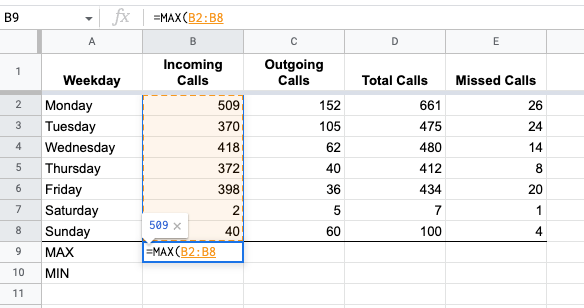
In this example above, the MAX function analyses all the values in the selected range =MAX(B2:B8); it finds the largest or maximum value and returns it.
The MIN function conversely returns the smallest or minimum value in the range.

It would appear that Monday was the busiest day for incoming calls, and Saturday was the quietest day. Two straightforward but very practical functions that you really must try out for yourself.
































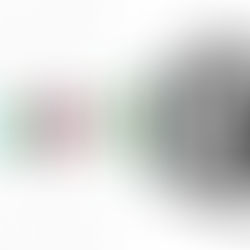











Comments